
In an age where smartphones are vital companions in our daily lives, keeping an eye on battery levels can be as crucial as checking the time. Samsung, a pioneer in mobile technology, offers a plethora of features, with some of them remaining hidden gems to many users. One such feature is Routines, which can be likened to a set of personalized commands that trigger specific actions under certain conditions. This nifty tool can be programmed to do something as helpful as making your device speak up when the battery is running low or when it's fully charged, ensuring you're always in the know about your phone's power status.
Discovering Routines: Your Path to Custom Notifications
Not every Samsung device may boast this capability, but a wide array of them, including the latest Samsung Galaxy S23 Ultra, come equipped with Routines. This feature is tucked away within the device's settings, waiting to be discovered and harnessed. The process begins by navigating to the 'Modes and Routines' section of your phone's settings, where you'll find the option to create and customize your own Routines.
Setting Up a Low Battery Alert

Imagine being engrossed in your daily activities when suddenly your Samsung device announces, "I need you to recharge me." This is made possible by setting up a Routine specifically for low-battery alerts. Here's how you can have your phone give you a vocal heads-up when it's time to juice up:
- Navigate to 'Modes and Routines' in your settings and select 'Routines.'
- Tap the '+' icon to create a new Routine.
- Scroll to the 'Battery level' option and specify the percentage, such as 30%, to trigger the alert.
- Under "Add what this routine will do," choose 'Notifications' and then 'Show custom notification.'
- Enter a title like "Low battery" and input the message you want your phone to speak out loud.
- Enable the 'Read this notification aloud' feature and save your Routine with a unique name, icon, and color.
How to Get Notified When Fully Charged
The process is similar if you want your Samsung to alert you when it's fully charged. Instead of setting the battery level to 30%, you would set it to 100% and customize the spoken notification accordingly. This ensures you can unplug your device as soon as it's ready, potentially prolonging your battery's lifespan by avoiding overcharging.
Expanding Your Routines Beyond Battery Alerts
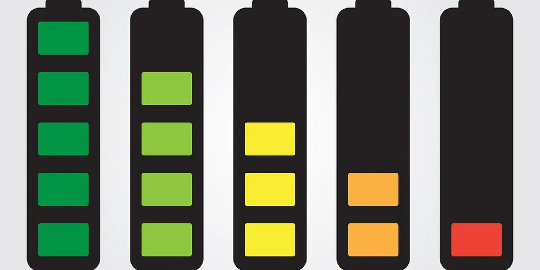
Samsung's Routines feature doesn't stop at battery notifications. It opens up a world of possibilities for automating tasks and receiving alerts for a variety of situations. From changing settings based on your location to adjusting your phone's functions during specific times of the day, Routines can be set to match your lifestyle. The flexibility of this feature can lead to every Samsung phone being uniquely tailored to its user's preferences.
Embracing the Future of Smartphone Customization
Samsung's Routines represent a significant leap in smartphone customization, allowing users to interact with their devices in ways that were once the realm of science fiction. Whether it's a low battery warning, a notification at full charge, or any other actionable alert, Routines empowers Samsung users to take control of their mobile experience. By delving into this underutilized feature, you unlock the potential to create a more intelligent, responsive, and personal device.