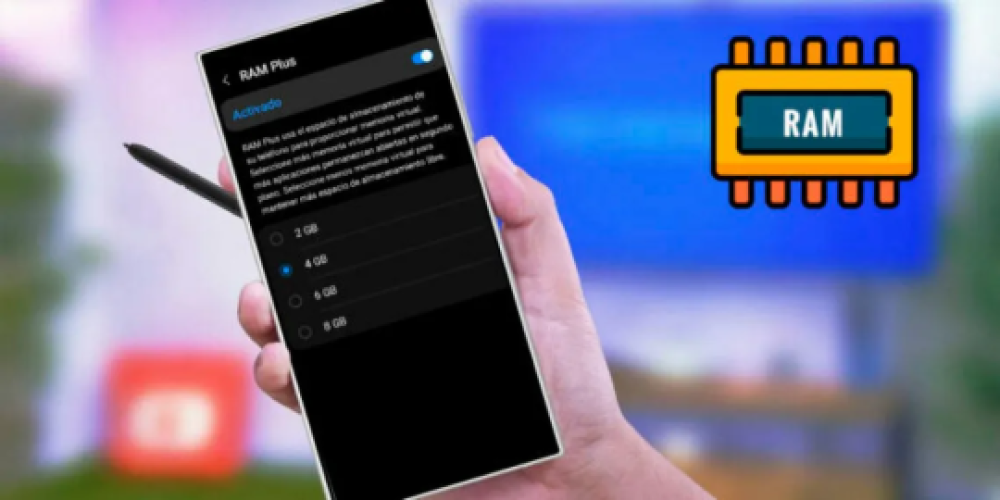
If you're a proud owner of a Samsung Galaxy mobile device and are keen on optimizing its performance, one simple yet effective method is by increasing its RAM memory. To get started, here's a straightforward guide that will make the process easy and hassle-free!
Pre-requisites
Before jumping into the actual process, it's important to know that not all Samsung Galaxy mobile devices support this function. Specifically, older models and low-end devices might not have this feature. Nevertheless, you can always check your phone's settings to see if it's available.
Step 1: Enter the "Settings"
Start by opening up the "Settings" on your Samsung Galaxy mobile device. This is usually represented by a gear icon on the home screen or in the app drawer.
Step 2: Click on "Battery and Device Care"
Once you're in the settings menu, look for the option that says "Battery and Device Care" and tap on it. This option helps you manage your device's battery and performance settings.
Step 3: Select "Memory"
Next, look for the option that says "Memory" and tap on it. This will open up various settings related to your device's memory management.
Step 4: Navigate to "RAM Plus"
Among the different options that appear, you need to find and select the "RAM Plus" feature. This function allows your device to use part of its internal storage to supplement the physical RAM, thus improving its performance.
Step 5: Activate "RAM Plus"
Most Samsung Galaxy mobiles that support this feature have "RAM Plus" enabled by default. However, if this isn't the case with your device, you'll have to manually enable it. Simply tap on "Activate" to do so.
Step 6: Select the Maximum Amount of RAM
Once "RAM Plus" is activated, you'll have the option to select the amount of virtual RAM you want to allocate. We recommend choosing the maximum available amount (e.g., 8GB) for the best performance.
Step 7: Restart Your Device
Finally, tap on "Restart" to apply the changes. Your device will take about 2 to 5 minutes to reboot, as it needs to optimize all apps to recognize the newly allocated virtual RAM.
In conclusion, increasing the RAM memory of your Samsung Galaxy mobile is a simple process that can greatly improve your device's performance. Remember that similar features are also available on other Android devices, like Xiaomi phones, although the steps to activate them might be slightly different. Happy optimizing!